How to clone Git repository using SourceTree! A Step-by-Step Guide by Glowlogix! Are you ready to master the art of effortless Git repository cloning and turbocharge your development workflow? Say farewell to complexities as you embrace the sheer simplicity of SourceTree’s intuitive interface. Together, let’s demystify the entire process, empowering you to duplicate projects with unparalleled ease. Moreover, get ready to revolutionize your version control with Glowlogix’s expert insights, and experience a seamless journey toward collaborative coding brilliance!”
Install SourceTree and then follow the steps below
1: Open SourceTree and click on the clone button

2: Now open the GitLab repository that you want to clone in the browser. Now click on the clone button in that project, then copy the URL seen below the “Clone with HTTPS” title.

3: Go back to SourceTree and paste it into the “Source Path / URL field”

4: It shows that the repository is a valid git repository and also shows the path where this project will be cloned. You have to change the path and add your Laragon “www” folder path

5: Now click the Clone button, your repository will be cloned in the destination folder and opened on SourceTree Screenshot
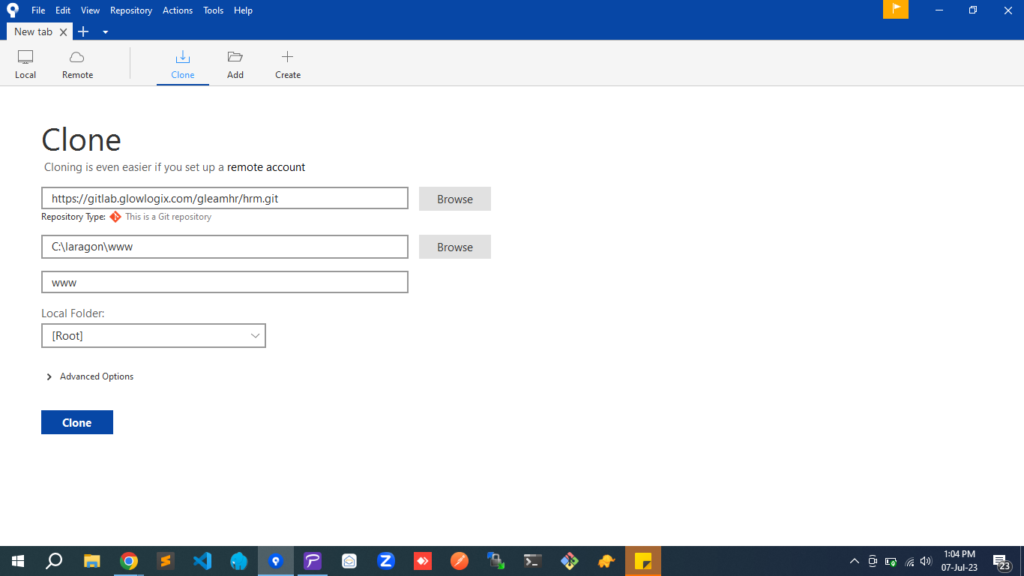

Install SourceTree and then follow the steps given below:
1: Open SourceTree and click on the clone button
2: To clone the GitLab repository, open it in the browser and click on the clone button in the project. Then, copy the URL displayed below the ‘Clone with HTTPS’ title.
3: Go back to SourceTree and paste it into the “Source Path / URL field”
4: It shows that the repository is a valid git repository and shows the path where this project will be cloned. You have to change the path and add your Laragon “www” folder path
5: Finally click on the Clone button and your repository will be cloned in the destination folder and opened on SourceTree Screenshot












